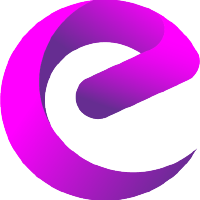Get Premium VPN
Outline VPN in Collaboration with Jigsaw, A Google Company
Edvicon International
Last Update há 4 anos
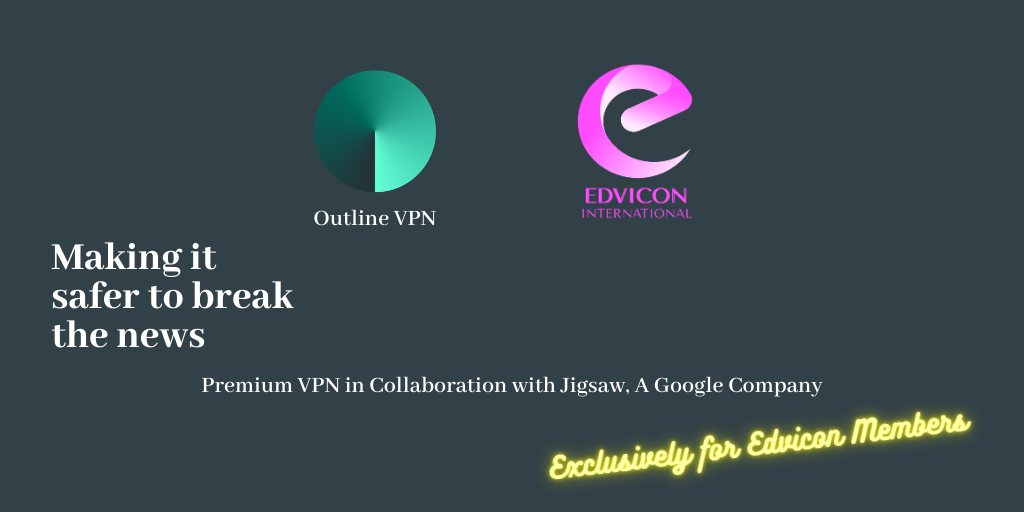
Request Premium VPN
- Go to www.edvicon.org/services.html
- Click on the Request Service button
- In the opened form select Premium VPN as the Requesting Service
- Provide the requested information in the next step. (Make sure you have completed if there are any pre-requisites to be eligible for this service).
- Once all the required information is entered, submit the form.
- Once your Service Request is approved, you will receive the requested service within 7 days from the approval.
Start connecting
Connecting with Outline is easy. Just accept your Edvicon’s invitation emailed to you, download the Outline app, and click the “connect” button.
Invitation instructions
Have an invitation to connect to an Outline server? Follow these instructions to access to the open internet from your device. No personal information will be collected.
1. Copy your access key
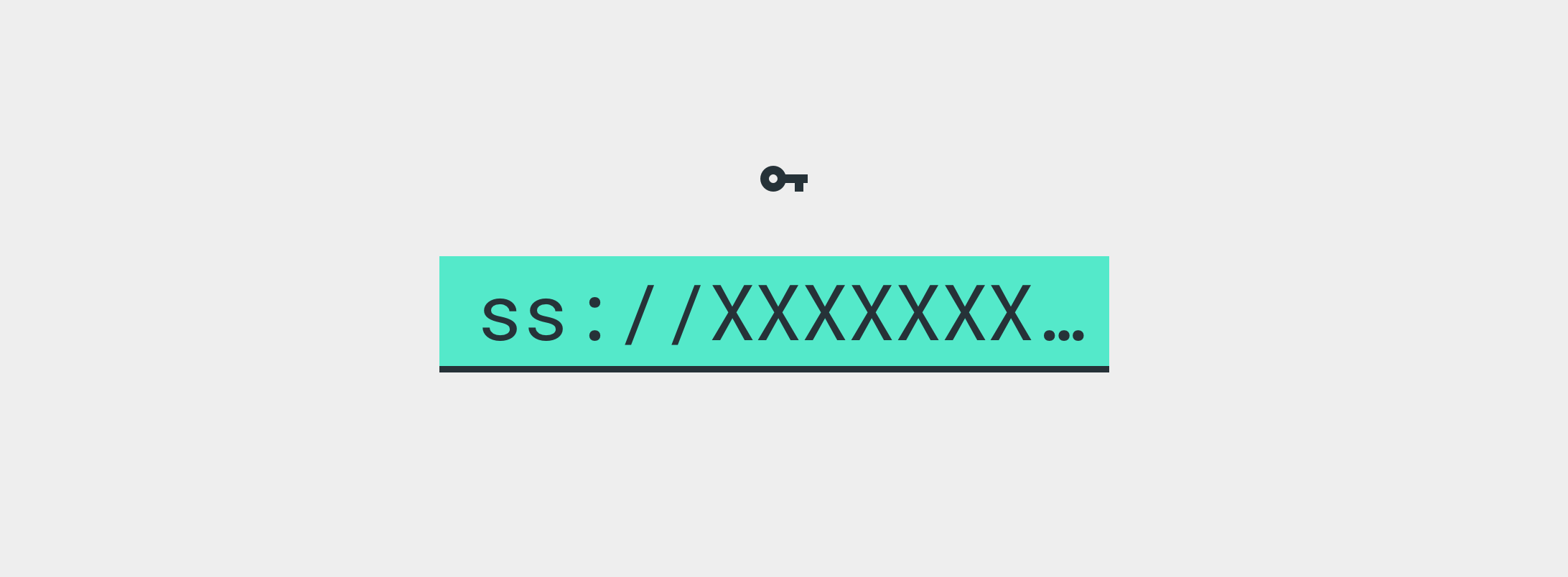
ss://xxx located at the bottom of your invitation email or message. The Outline app will instantly add this server from your clipboard.
2. Install Outline
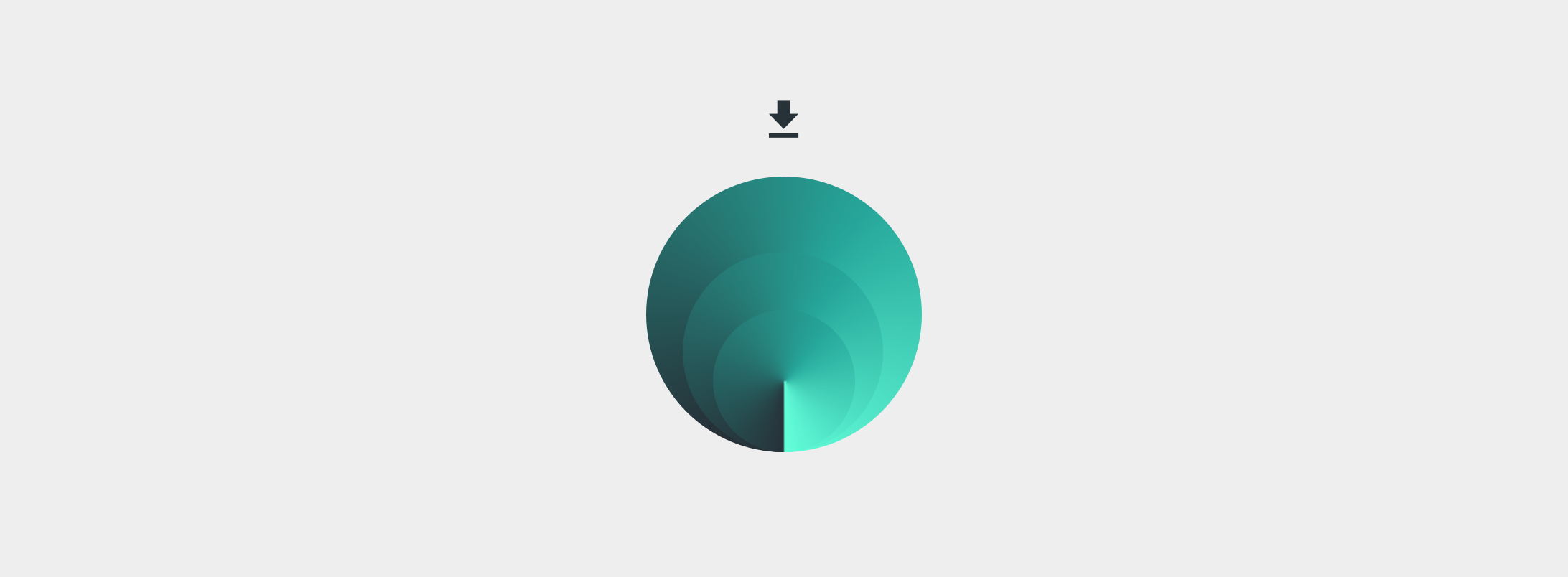
Download
- Android › If Google Play is not accessible, get it here.
- iOS › Get Outline on the App Store.
- Windows › Download Outline.exe and double click to launch.
- macOS › Download outline.dmg, double click to install. Add Outline to your applications folder, double click to launch.
- Linux › See Linux set-up instructions below.
3. Add server and connect
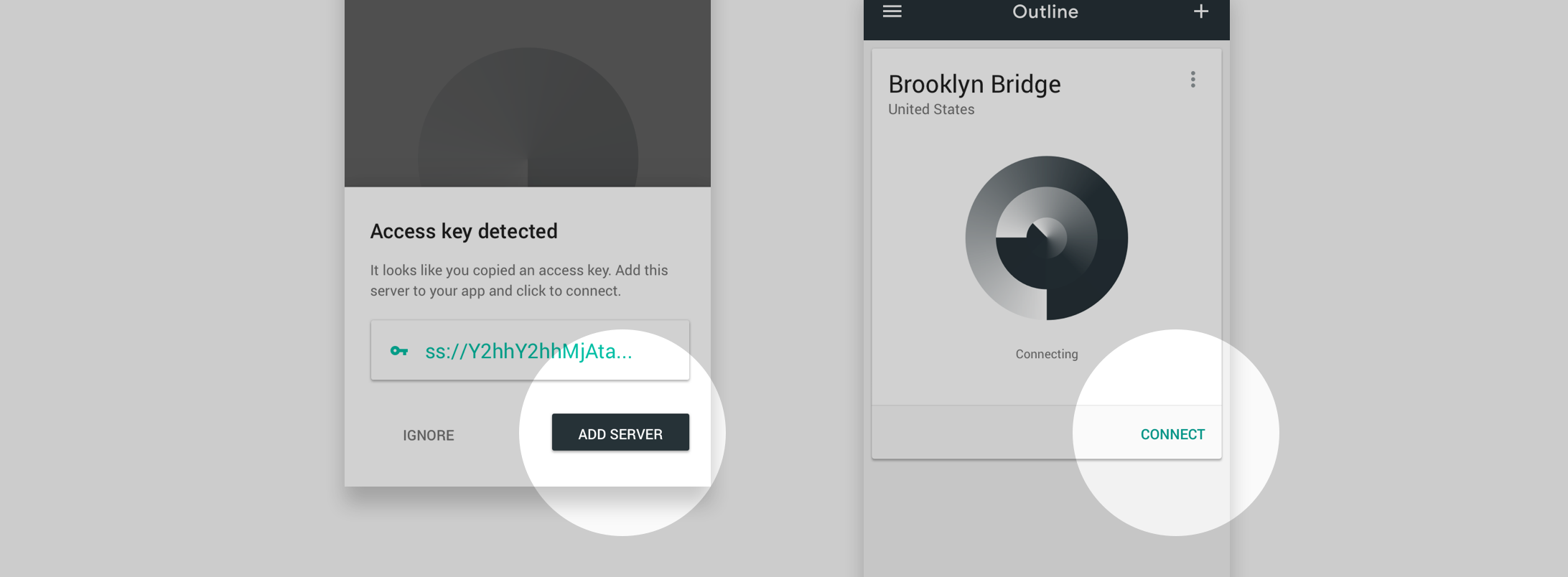
Open the app and confirm your new server. Tap or click to connect. Having trouble? Try copying your access key again to add your server.
Linux set-up instructions
4. Choose an unused local port for the connection. Try 1080!
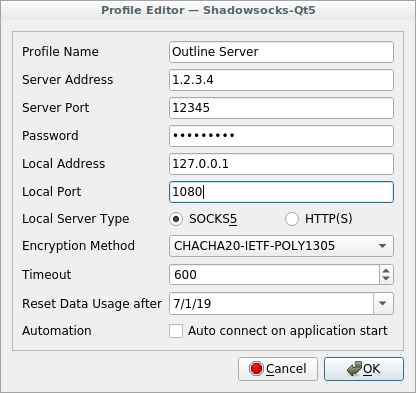
5. Right-click on the newly added connection row, and click ‘Connect’.
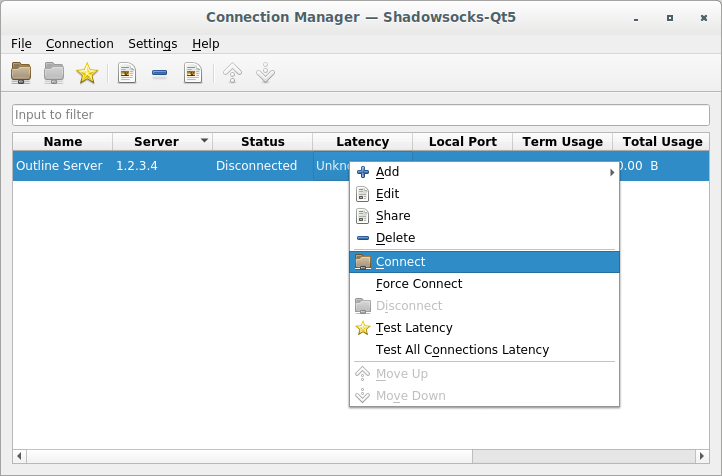
6. Go to your browser and applications and point them to use a SOCKS5 proxy, on localhost, on the local port you selected on step 5.